Payment Type
How to
| See Also
| Summary
Payment is an amount that is paid or payable to seller by customer for any purchase or sale transaction.
Suppose a customer went to retail shop and purchased two items of total amount Rs.2000, then the customer make payment for the total amount to seller, Now seller issue a document to that customer that serves an evidence that cash is paid by customer to it seller, this type of memo called cashmemo,.Like this various type of memo used in retail either for any approval of document or any quotation of document. Now you will see multiple mode of payment use for point of sale( POS).
- Cash Payment
When customer paid the payment in term of currency or notes is called as cash payment. In most domestic business transactions, a cash payment will typically be made in the currency of the country where the transaction takes place, either in paper currency, in coins or in an appropriate combination.
- Credit Card Payment
A credit card is a plastic card issued by a financial institution that allows its user to borrow pre-approved funds at the point of sale in order to complete a purchase.
- Chq/DD payment
a Demand Draft is a cheque that contains an order of one branch of a bank ( Drawer branch ) directing another branch of the same bank ( Drawee branch ) to pay on demand a certain sum of money to a specified beneficiary ( Payee).
- Credit
Credit is a amount issued by a seller to its buyer in the bill its mean that the buyer have to pay pending amount to seller.
- Credit Note
A document that issued from seller to its buyer to inform that the goods have been received and customer will not to pay for it, but they will buy another thing in against of that amount issued on credit note.
How To:
Cash Payment for Cashmemo:
- Press F12 from
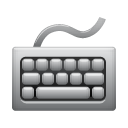 Keyboard.
Keyboard.
- Click on Cash button into payment summary page.
- Specify the Amount of Balance to receive by cash into cash Tendered field.
- Now, Click Ok button and Cash Payment box will get close.
- Now, Click On Ok button into payment summary page.
- Press Alt+S for Save.
- Message box will appear with the message "Are you sure to Save & Print".
- Click On Yes for Save & Print.
Credit Card Payment for Cashmemo:
- Press F12.
- Click on Credit card button into Payment summary.
- Select the credit card type by simply Click on drop down button .
- Specify Credit card Number, Authorization Number and Authorization Date.
- Specify the amount which has to receive from customer.
- Now, Click Ok button and Credit Payment box will get close.
- Now, Click On Ok button into payment summary page.
- Press Alt+S for Save.
- Message box will appear with the message "Are you sure to Save & Print".
- Click On Yes for Save & Print.
Cheque/ DD Payment for cashmemo:
- Press F12.
- Click on Cheque/ DD button into Payment summary page.
- Select the Cheque/ DD type by simply Click on drop down button .
- Specify Cheque/ DD Number.
- Specify Authorized Bank name.
- Specify the amount which has to receive from customer.
- Now, Click Ok button and Cheque/DD Payment box will get close.
- Now, Click On Ok button into payment summary page.
- Press Alt+S for Save.
- Message box will appear with the message "Are you sure to Save & Print".
- Click On Yes for Save & Print.
Issue Credit to customer on cashmemo:
Note: Before Issue any credit to customer please specify the customer name else it will cause message "Customer not specified for this transaction, Would you like to add new customer", Then you have click on yes to create new customer.
- Press F12.
- Click on Credit button into payment summary page.
- Credit page will get open up.
- Now, Specify the Balance amount which put on credit.
- Click On Close button.
- Now, Click On Ok button into payment summary page.
- Press Alt+S for Save.
- Message box will appear with the message "Are you sure to Save & Print".
- Click On Yes for Save & Print.
Issue Credit note to customer on cashmemo for purchase return:
Note: Before Issue any credit note to customer make sure that customer name is specified or not else it will cause message "Customer not specified for this transaction, Would you like to add new customer", Then you have click on yes to create new customer.
- Press F12.
- Click On Credit Button into payment summary page.
- Credit Page will get open.
- Now Click On Credit Note/ Credit Refund Button.
- Now,Credit Refund page will get open, Follow the step mentioned below:
- There are two method either by adjust credit refund amount into the bill or Issue Credit Note, Make sure that there is no pending credit bill for adjustment.
- If you want to do Adjustment against any pending credit bill then select the bill into table.
Or
- You can also simply issue credit note then Specify the credit note value amount.
- Then Click On Close button.
- Now you will see that Minus balance amount into credit page.
- Click On Close button into credit page
- Now, Click On Ok button into payment summary page.
- Press Alt+S for Save.
- Message box will appear with the message "Are you sure to Save & Print".
- Click On Yes for Save & Print.
Issue Discount, other charges and Remarks On bill level :
- Press F12.
- Now see on left side on Payment summary page.
- Specify if any additional discount on bill level by simply specifying the Discount Type and Discount percentage.
- Specify if any Other Charges by simply specifying the Amount into Other Charges field.
- Specify if any Remarks by simply writing the remarks into Remarks field.
- Now, Click On Ok button into payment summary page.
- Press Alt+S for Save.
- Message box will appear with the message "Are you sure to Save & Print".
- Click On Yes for Save & Print.
Copyright © 2014 [zOrder Technologies Pvt. Ltd.].
All rights reserved.
Revised: 10/28/2014.
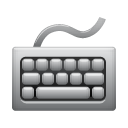 Keyboard.
Keyboard.